EDAMIS Pre-validation user guide
- 1 Purpose of this guide
- 2 Introduction to the Pre- validation service
- 3 How to submit data for Pre- validation
- 4 Notifications received by the senders of Pre-validations transmissions
- 5 Retrieving the Validation reports
- 6 Visibility of Pre-validations transmissions
- 8 Overview of validation rules and messages
- 9 Further material
For service support, contact: |
| Last reviewed: 11-07-2024 |
1. Purpose of this guide
This guide describes how the Pre-validation service, offered by Eurostat, works.
2 Introduction to the Pre-Validation service
Eurostat has enabled in EDAMIS a Pre-Validation service, available to data providers who would like to validate their dataset transmissions ahead of the Official Transmissions.
The Pre-Validation service is optional for data providers and not linked to Official Transmissions. This service is only available on datasets for which Eurostat has explicitly enabled it.
The service offers to data providers the exact same validation rules as for the Official Transmissions. The transmissions are done using the same EDAMIS datasets as for the Official Transmissions.
The Pre-validation transmissions are automatically deleted from Eurostat’s systems after 3 days.
The data will be neither further processed nor published so it is a very easy way to test the data prior to official transmission and validation.
Eurostat offers two types of validation: STRUVAL (Structure Validation) and CONVAL (Content Validation). Some datasets have both STRUVAL and CONVAL validations enabled, in other cases, only STRUVAL validation is enabled.
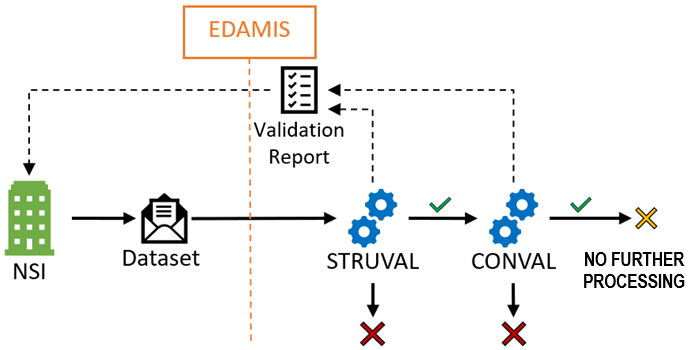
Figure 1- Schematic representation of the Pre-Validation workflow
The workflow in Figure 1 comprises the two Eurostat corporate Validation Services enabled: STRUVAL and CONVAL. In this case, when the datafile is uploaded via EDAMIS for pre-validation, the data file will be validated first by STRUVAL and, if no errors are encountered, then the file will be validated by CONVAL. The validation process generates a single validation report, which is provided via EDAMIS for download.
3 How to submit data files for Pre-validation
EDAMIS application:
From Transmissions / Send data files screen, click on the Pre-validation button. This option will be visible once the file has been uploaded and the fields related to the country, reference year and period have been filled in:
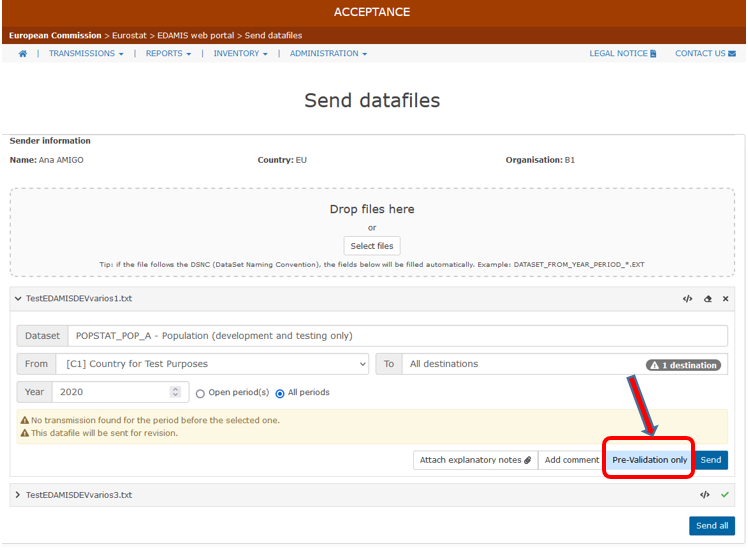
sFTP account
When using a sFTP account for making pre-validation transmissions, the parameter <forPrevalidationOnly> must be set to “true” in the metadata.xml file as displayed in the example below:
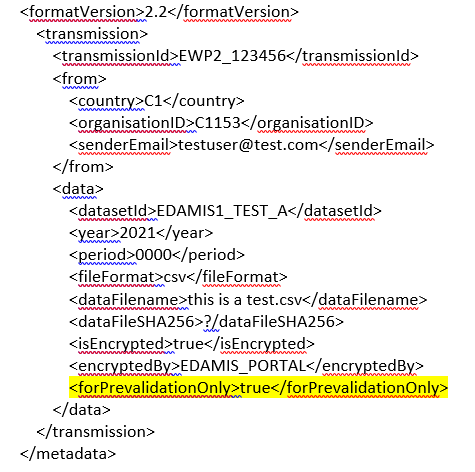
ESDEN client
The pre-validation functionality is supported by the ESDEN client.
Starting with version 4.4.1.2, there are two specific folders available in the outbox folder of the ESDEN client that allow to perform the pre-validation transmissions respecting the DSNC rules (Dataset Naming Convention).
- dsnc-encrypted-prevalidation
- dsbc-non-encrypted-prevalidation
If the DSNC rules are not followed, then the folder “zip-with-XML” needs to be used to make the pre-validation transmissions.
The metadata file should follow the same principles as for the sFTP prevalidation transmissions: the parameter <forPrevalidationOnly> should set to true (see the previous section “sFTP”).
In order to receive a recent version of the ESDEN client, the users should contact EDAMIS support at ESTAT-DATA-METADATA-SERVICES@ec.europa.eu.
More information on how to make transmissions with sFTP account or ESDEN client can be found on the following link.
4 Notifications received by the senders of Pre-validation transmissions
The users sending Pre-validation transmissions will be notified by EDAMIS about the Data Transfer via the notification mail (150).
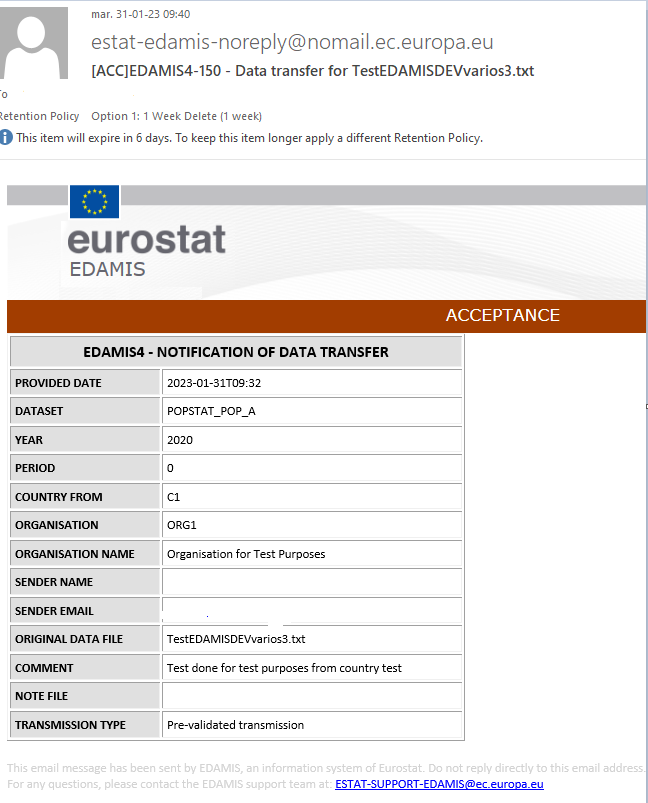
Furthermore, EDAMIS 4 informs also the user when the feedback validation report is available.
Once the validation report is available for the data file transmission, a notification of feedback delivery mail (162) is sent to the data provider. This notification contains information about the result of the validation.
In the Transmission Type field, users are able to distinguish if the transmission is done for Pre-validation or Official Transmission as displayed in the example below:
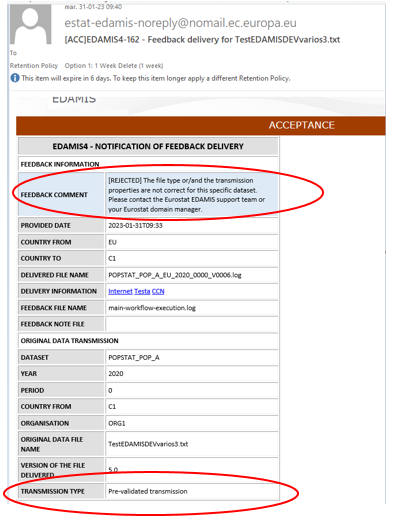
5 Retrieving the Validation reports
In the EDAMIS Portal, the available reports are downloaded from the Transmission / Received feedback files screen as shown below:
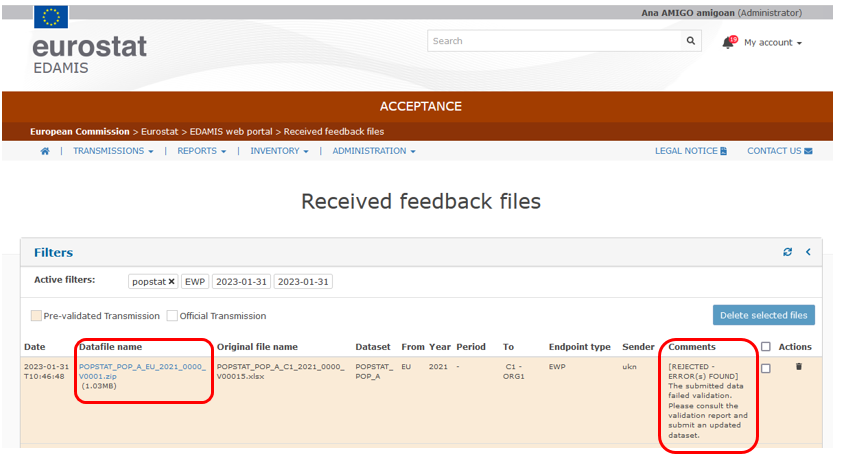
The Pre-validation transmission has a colour code to easier distinguish it from the Official transmission.
To download the file, click on the Datafile name. From this screen, the data providers have also the possibility to see the result of the validation from the Comments field.
Reports for transmissions made via sFTP will be received in the “toUser” folder. Reports for transmissions made via ESDEN client will be received in the "inbox" folder.
6 Visibility of Pre-validation transmissions
In the EDAMIS 4 Portal, the pre-validation transmissions are only visible from Transmissions / Send data file screen. The same colour code as for the Received feedback files is applied to make the distinction between pre-validation and official transmissions.
The pre-validation transmissions are not visible in the reports.
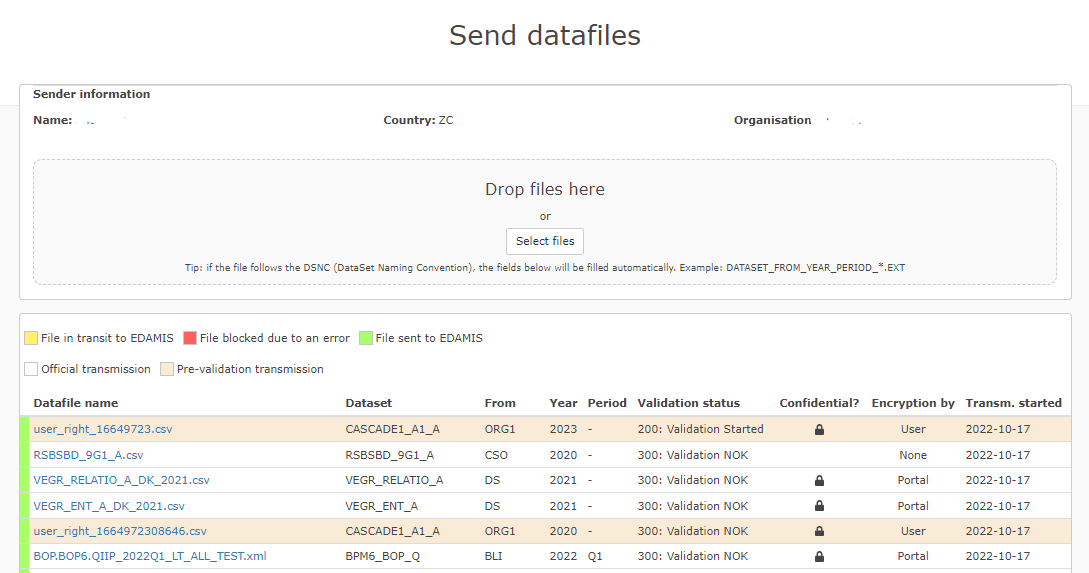
From this screen, the data providers are able to see the information about the status of their pre-validation transmissions. Below the different statuses that a validated transmission can display.
Validation status:
- 200: Validation started: the validation process has started or is ongoing.
- 300: Validation NOK: the file was rejected.
- 400: Validation Ok: the file was accepted.
- 500: File loaded: the file has been delivered (occurs after the file was validated, or in cases where there is no validation).
7 Overview of validation rules and error messages
More information on the validation rules can be found in the following link: user guide validation reports
8 Further material
Further useful training and information material on EDAMIS can be found in the following locations:
