EURO-SDMX REGISTRY USER GUIDE
For service support, please contact: |
| Last update : 23-10-2023 |
| Euro SDMX Registry |
1 Introduction
1.1 What is the Euro-SDMX Registry?
The Euro-SDMX Registry is a metadata registry which implements the SDMX registry specifications. It provides a web-based user interface as well as web services for interacting with the SDMX structural metadata objects in use within Eurostat and with statistical partners. It enables National Statistics Institutes and other external organisations to obtain Data Structure Definitions (DSD) and other structural metadata, such as the Metadata Structure Definitions (MSD) for the Euro-SDMX Metadata Structure (ESMS).
The business vision for SDMX envisages a "data sharing" model to facilitate data and metadata exchange. In this context, the Euro-SDMX Registry is tasked with providing structure, organisation, and maintenance and query interfaces for most of the SDMX components required to support the data sharing vision. In short, the Euro-SDMX Registry:
- Provides information needed to access the data and reference metadata sets;
- But does not contain data or reference metadata sets.
1.2 Who can access it?
Registered and non-registered users can access the Euro-SDMX Registry. Depending on the user’s role the system will show partially / all functionalities.
- The Anonymous (non-registered) users may search/browse/download all public artefacts in the Euro-SDMX Registry.
- The registered users (i.e. Data Provider, Administrator, ect) will have access to private artefacts. However functionalities will vary depending on their role.
Registered users will have to log-in by email or EU login account. Below there are two examples representing the largest and most limited number of functionalities, respectively:
Administrator functionalities
Anonymous functionalities
2 Functionalities
2.1 What’s new
The user is able to browse/search the latest updated artefacts included in the Euro-SDMX Registry. All artefacts that have been created and/or modified within the last 30 days will be available through the window What’s new -located in the left-hand side of the Home site. The information is grouped according to the existing artefacts types. When an artefact is selected, the IT system will show the detailed view of the corresponding artefact.
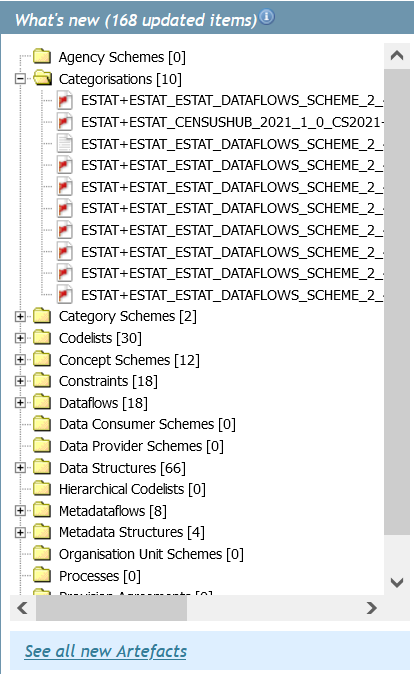
The number included in the header reflects the total number of newly created/updated artefacts. The artefacts shown here will not vary depending on the user access rights –that is, both public and private artefacts will be shown although access will be limited to users’ roles.
The naming convention for the artefacts is "AgencyID+ID+Version" e.g. ESTAT+DSD_TEST_RPA+1.0 -refers to version 1,0 of the Data Structure Definition test form ‘DSD_TEST_RPA’ maintained by ‘ESTAT’.
At the bottom of this window the following functionality is available
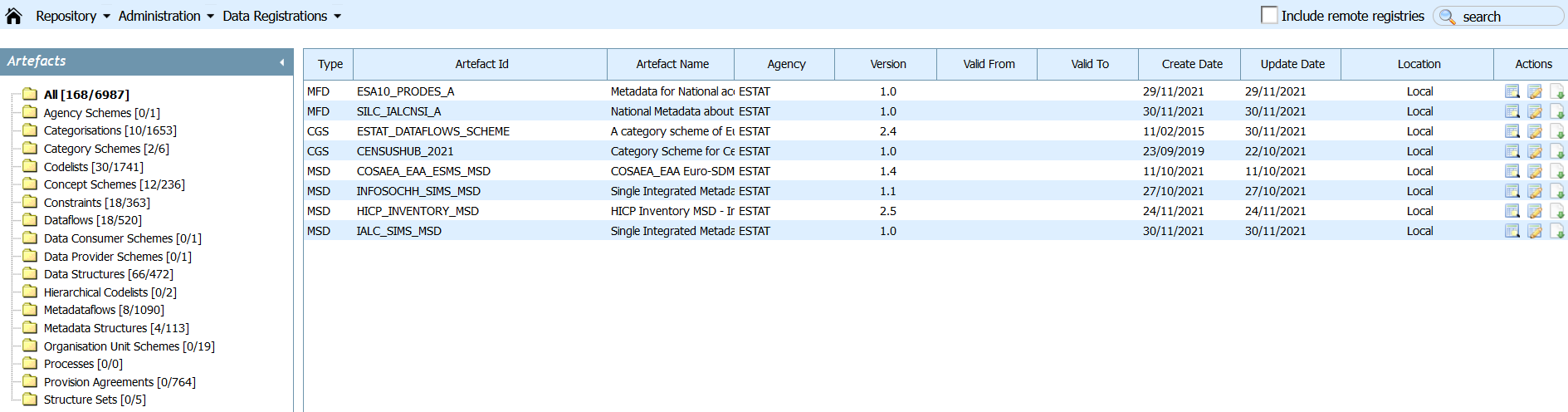
If See all new Artefacts is activated the IT tool automatically redirects the Euro-SDMX Registry user to all available new/updated artefacts. Download, Quick and Detailed view are available in Actions.
2.2 Browse / Search
All available artefacts whether new or old, are available in the Euro-SDMX Registry. The user can browse by artefact’s group which are located in the Welcome to Euro-SDMX Registry window.
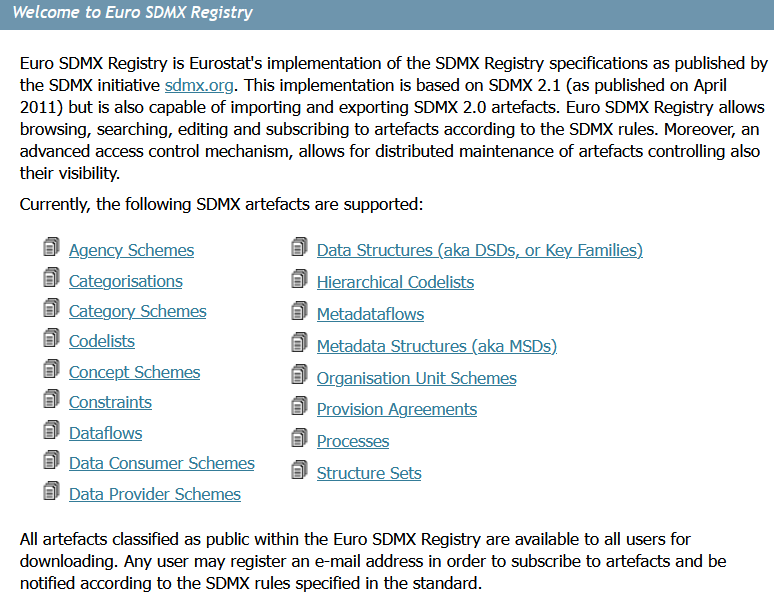
The user may also search for a specific artefact by typing in some key words in the search engine. This search engine is located in the top-right hand corner of the home page. The tool will then retrieve all matching artefacts – based on ID, Name or Description.
The search term has to be at least 3 characters long and results can be sorted (Ascending / Descending).
2.2.1 Quick view
The outcome of the search action is a list of artefacts that match the user’s search criteria. Under Actions the user can choose between Quick View and Detailed View. If Quick View is chosen some specific information will become available. Although the information available is related to the selected artefact, all of them will have a sub-tab entitled General Information which contains information on:
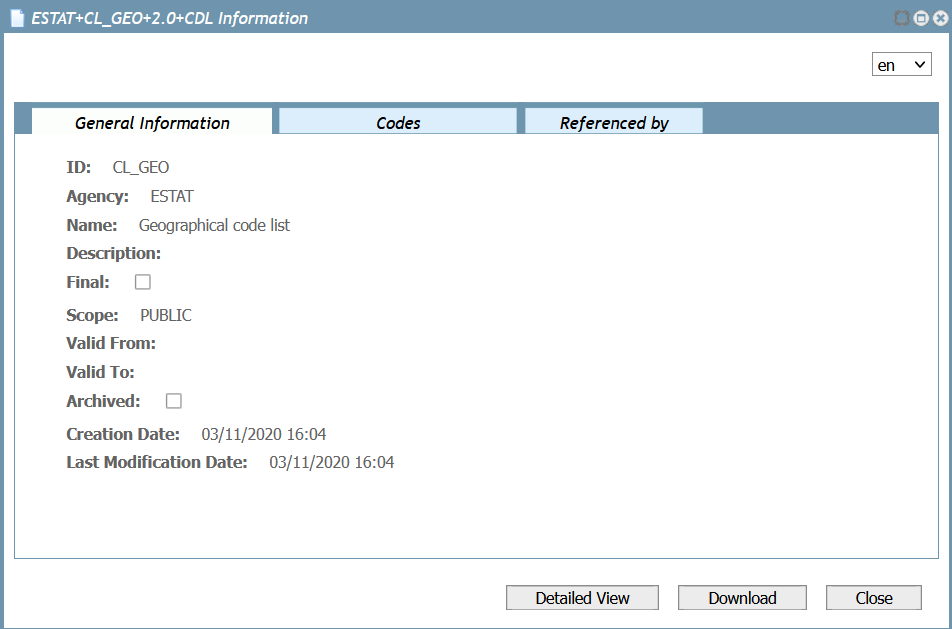
2.2.2 Detailed view
The Detailed View can be activated from the Action column and/or Quick View window. Moreover, when an artefact is selected from What’s new the IT tool will redirect the user to the Detailed View of the corresponding artefact.
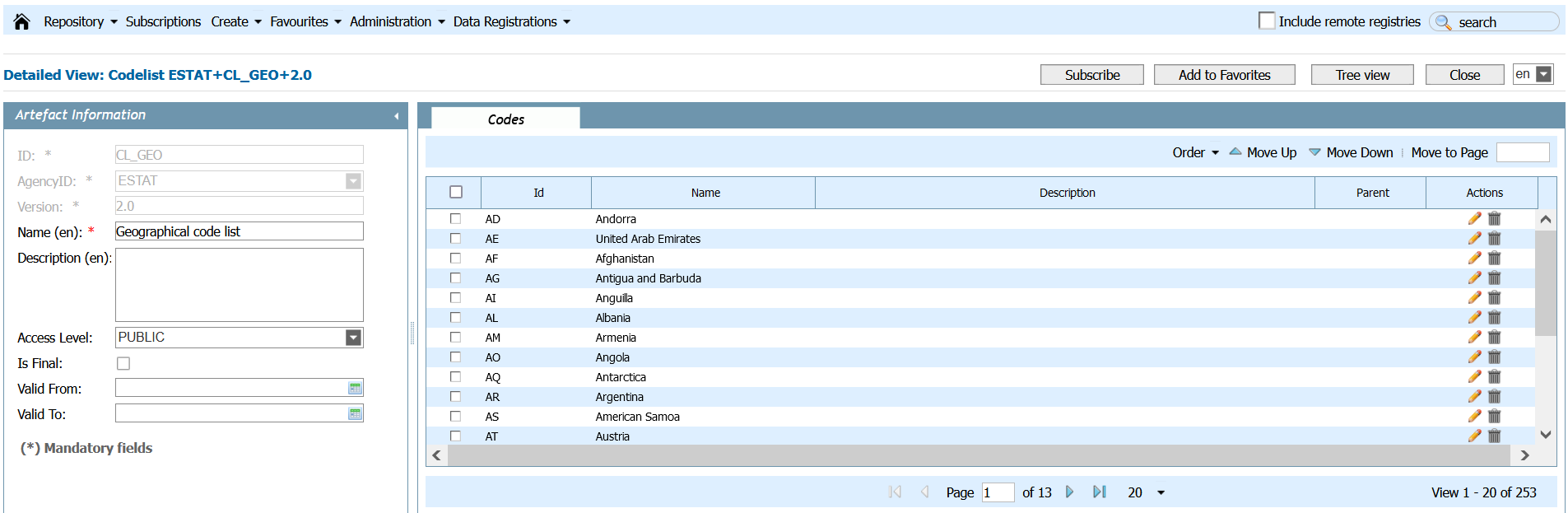
General information is available on the left hand side of the screen and it is applicable to all artefact types. The available fields refer to general details of the artefact such as: ID, AgencyID, Version, Name, Description and displays editable components Access Level, Is Final as well as the validity period controlled by two calendars. Depending on the user's access rights the fields are editable or not.
Four functionalities are available in the upper right corner of the screen:
- Subscribe allows users to be notified by email on the updates of the artefact. This functionality will or not be available depending on the user’s rights;
- Add to Favorites enables users to store artefacts so that they can be easily accessed later on;
- Tree view changes the display of the codes available on the codelist
- Close will close the detailed view of the specific artefact and take the user back to the originating window.
2.3 Download / Import
The Euro-SDMX Registry is capable of Importing and/or Exporting (Downloading) artefacts. As it is stated in the Home page -the implementation of the Euro-SDMX Registry is based on the SDMX Registry Specifications and on SDMX 2.1 (as published on April 2011). However it is also able to import and Download SDMX 2.0
- Download can be found under the Action column and/or Quick and Detailed Views.
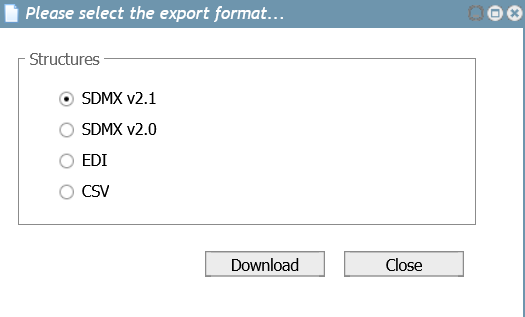
- Import button can be found under the Create tab, which is only available to users with the appropriate rights

2.4 Create
The Euro-SDMX Registry is tasked to contain metadata objects in use within Eurostat and with statistical partners. These objects vary through time and therefore the Create functionality is needed to include new artefacts.
Provided that the user has the appropiate rights the Create button will be available as a tab. Then the user will select the artefact type that he/she is willing to create
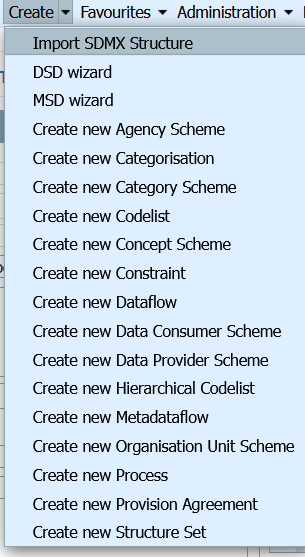
The same structure as in the detailed view of an existing artefact is available. However, it is empty and needs to be filled in by the user. On the left hand side, the user will have to fill in at least all the categories which have a red asterisk as these are compulsory. Please note that depending on the selected artefact type the information required may vary from the one displayed here
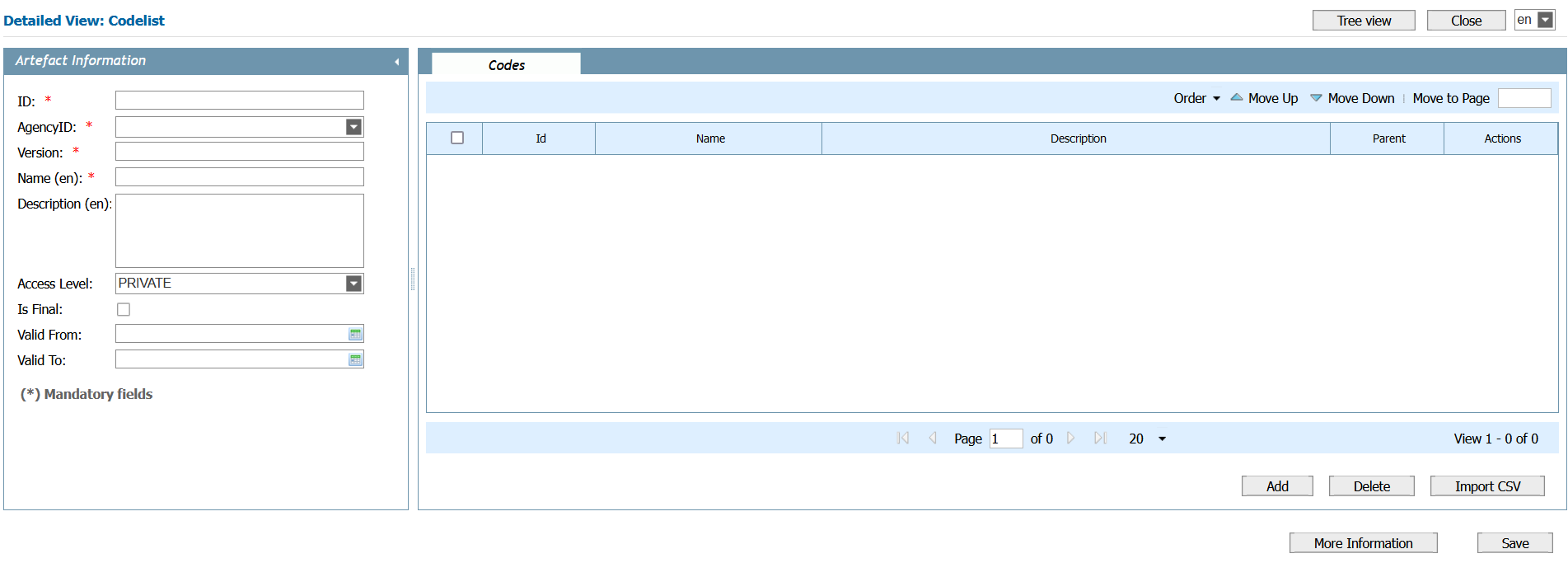
2.5 Compare
This function is only visible when the artefact can be compared, that is no all artefacts have this option available
A minimum of two and a maximum of four artefacts can be selected. After the master file has been selected, all the others chosen artefacts will be compared against it and the IT tool will show the result of this action
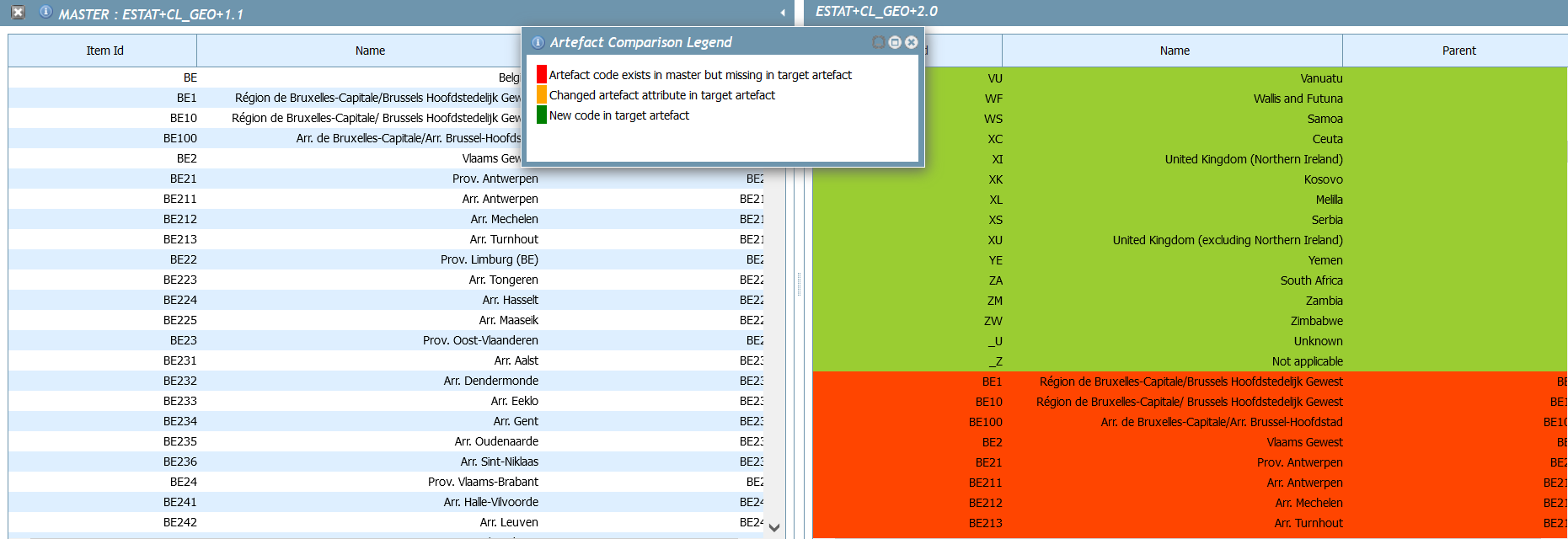
In order to understand the results of this action, please click on the “i” icon which contains the following information:
- Orange means that artefact code exists in master but missing in target artefact;
- Yellow means that Changed artefact attribute in target artefact;
- Green means that New code in target artefact.
