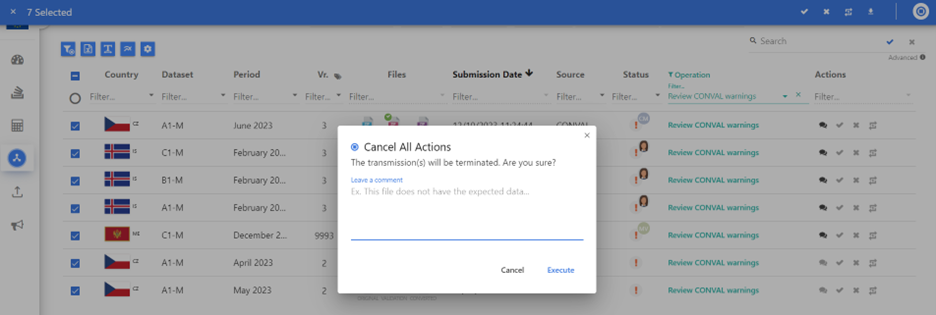How to see and handle your pending transmissions
In the search bar on the top of the screen, select your domain (if needed), set to Filter by Date and select the time range you want to observe. All transmissions for the time range will be displayed.
In the Operations column, select Review CONVAL Warnings. All open transmissions waiting for your decisions are displayed.
In the Actions column, you may execute the appropriate action as usual.
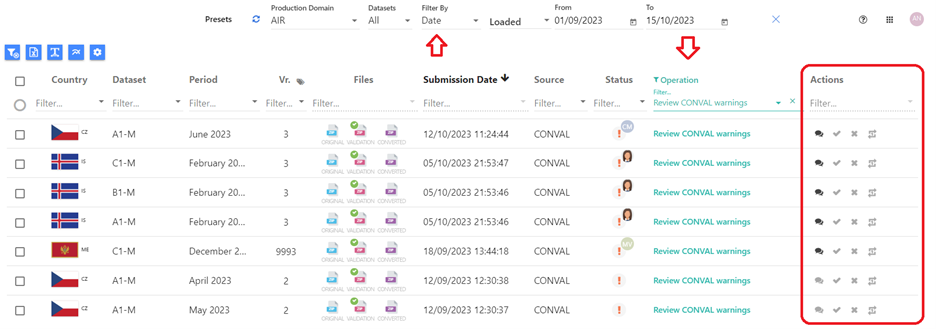
Cancel option in COOL
As a new and comfortable option, you have now an action Cancel available. Note:
Cancelling a transmission will permanently cancel all actions associated with the transmission. Cancelled transmissions cannot be re-opened.
When a transmission is cancelled, the data providers are NOT informed of this fact. You may safely clean up obsolete transmissions without causing unnecessary interruption to other actors.
Cancellation may be used on individual transmission or in bulk.
To Cancel a transmission, select the transmission via the checkbox on the left to the main view columns. You may select one or more transmissions. A blue ribbon offering bulk actions will appear on top, with a circular icon in the top right – this is the Cancel All Actions button.
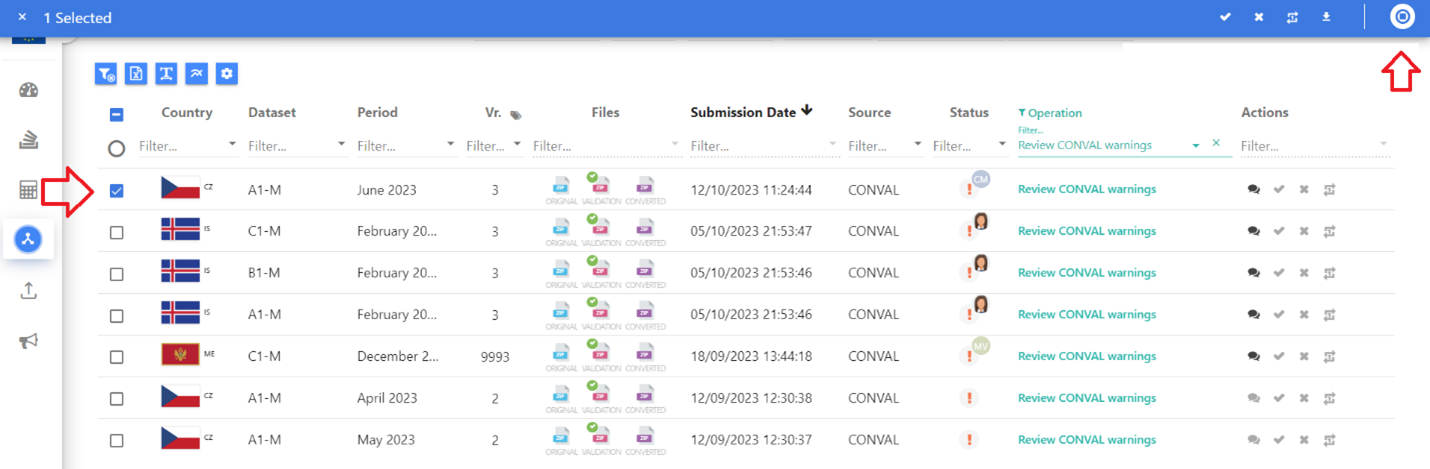
When clicked, you will be prompted to confirm the action, and you may optionally leave a comment. The comment will be saved in the comment history of the transmission but not shared with data providers.