This feature is available to Providers, Super providers and Validators.
Use case
A user that is compiling a national/European metadata file and wants to reuse some content that already exists in another national/European metadata file/s.
How
1. In step 2 - Content of the Editing wizard, please click the Reuse button (see below)

This action will trigger a pop-up window with a full list of all metadata files available to you. A filter option is available to help you locate the appropriate information. Please select the filtering options as appropriate.
Note that up to 3 source files can be selected at a time. However, there is no limitation in the number of times this action can be performed, enabling you to copy information from all, if needed. This is true even when metadata files have a different structure.
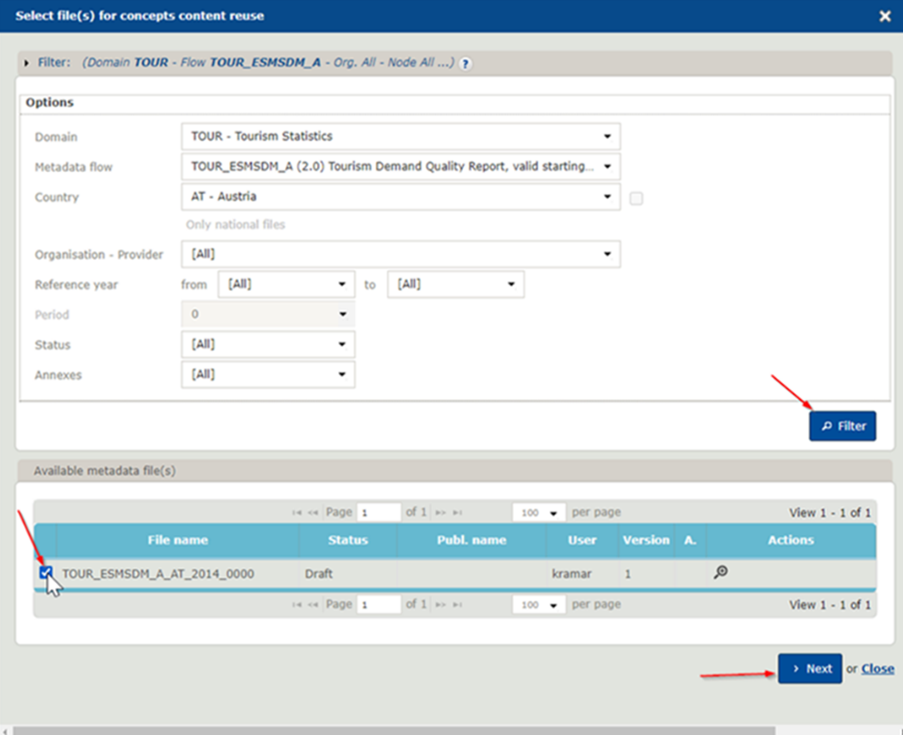
2. After selecting the corresponding file/s you will continue to a second step where you will identify the concept/s which contain/s the information to be reused.
A pop-up window appears displaying the selected Source file/s to reuse the content from and the target file you are currently editing via the Editing wizard.
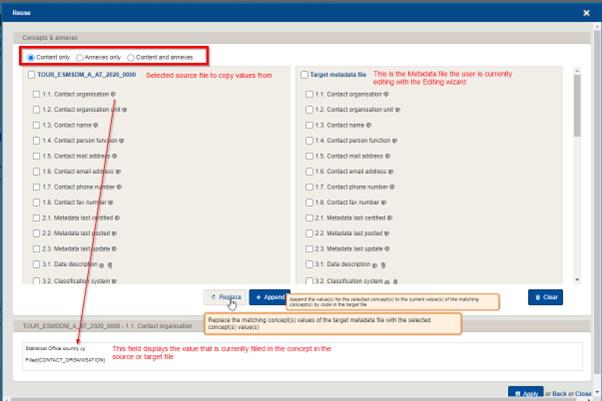
Listed are all the common concepts in the source and target files. In case you have selected a metadata file with a different structure, it will then display only the common concepts.
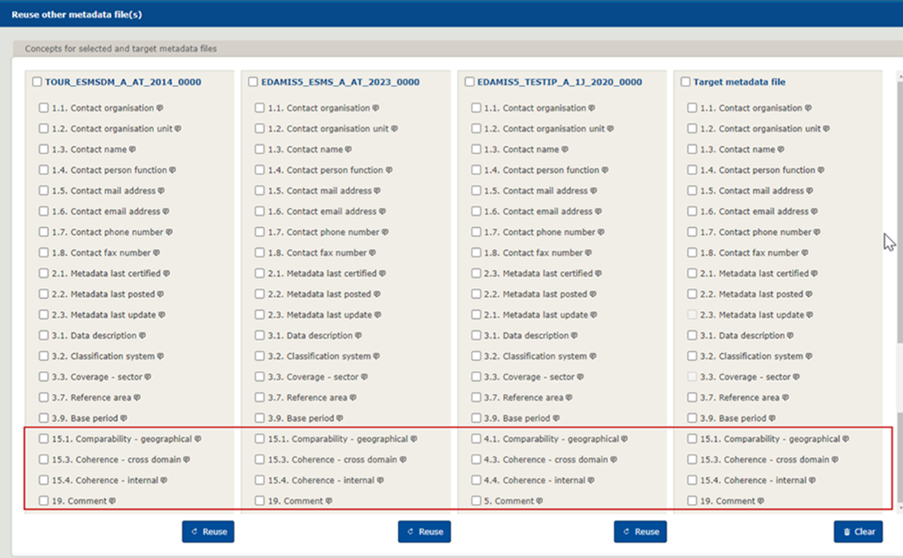
Each concept has a checkbox. It is active and can be selected, when the concept contains values. For example in the screen above, you will see for the target file, that concept 2.3 Metadata las update is disabled. This indicates that the concept has no content/value.
The speech bubble next to the concept name can be selected, displaying the concept value at the bottom of the window.
If a concept or the Global Annexes section contains Annexes, a paperclip is visible and shows the type and number of Annexes. The descriptions are displayed below in the "View" container, with the Filename in the tooltip of an Annex correspondingly.
3. Select the concepts, you want to Reuse from the source file. You may also select the entire Metadata file by checking the box next to the filename.
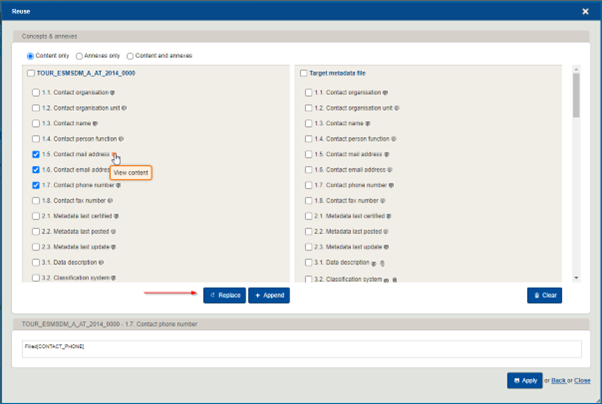
4. On top of the Reuse wizard, select the Reuse scope: You can choose between
- Content only
- Annexes only
- Content and Annexes
Only the content and/or annexes of the common/shared concepts between two files can be reused e.g. concept 1.5 Contact mail address from the source file cannot be reused in concept 3.1 Data description in the target file.
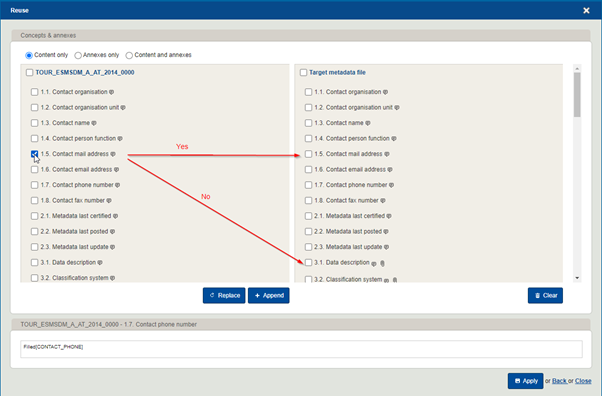
If the concept and/or annex has been marked as 'Restricted', this “Restricted” flag will be inherited in the target file, too.
5. Select the Reuse mode by clicking Replace or Append.
Replace: Replace the matching concept(s) values of the target metadata file with the selected concept(s) value(s)
Append: Append the value(s) for the selected concept(s) to the current value(s) of the matching concept(s) by code in the target file
Depending on the Reuse mode, the concept values and Annexes in the target file are either overwritten or added.
For concepts, that do not expect textual information but rather Dates, Boolean values or values from a codelist (single or multiple selection), the content of the concept is always replaced, it will not simply be appended.
If you want remove some content in the target file, you must clear the corresponding concepts from the target file. This can be done by selecting the active checkboxes on the right-hand side and clicking Clear.
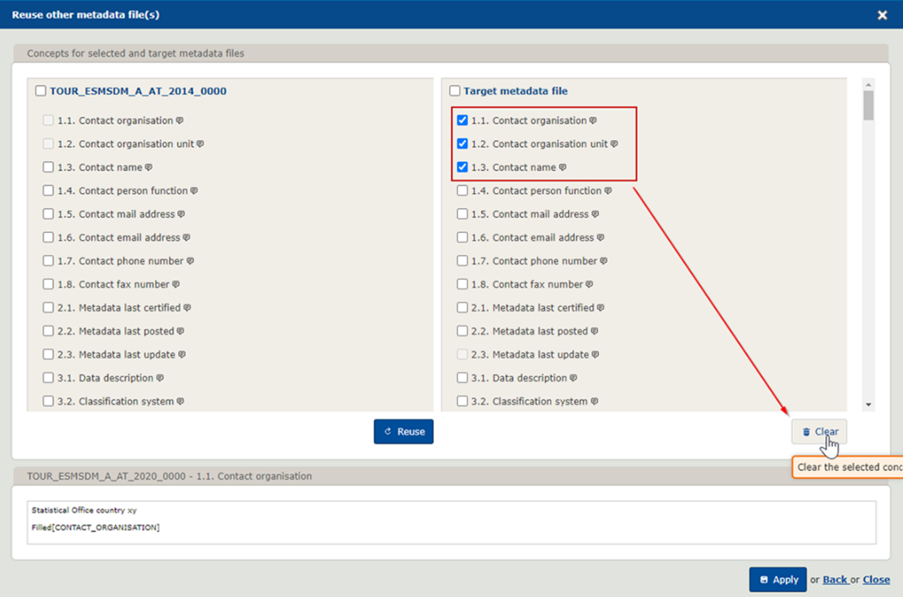
The process will only be completed after clicking Apply and saving the file.
